Intro
As I woke up eager to continue tinkering with some Python-Pandas analysis of an Octane RNDR log file, the Windows God of Updates announced me this was not my lucky day.
The plot
Starting the computer,(or better said, trying to start the computer) brought me to a before seen, but never pleasing sight: the BSOD , this time the “INACCESIBLE_BOOT_DEVICE” version.
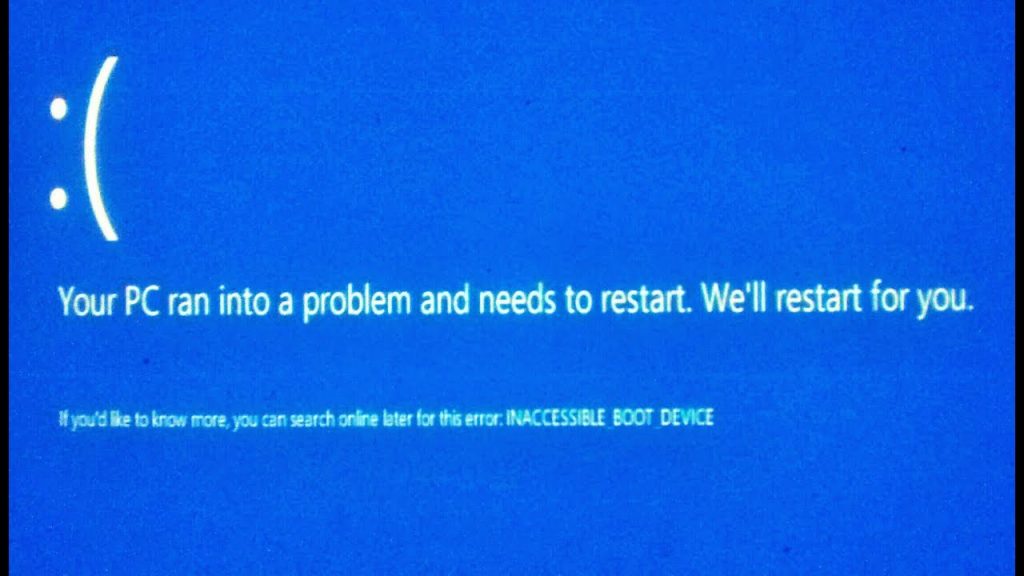
That meant that either my hardware was faulty, or that something happened to my boot device/windows installation drive.
A more comprehensible list of causes and solutions can be seen here.
The easy way
Since it’s Windows… let’s try to stop and start it over again 🧠. Once, Twice… third time is a charm (because the Recovery environment becomes available).
Ever since it was introduced in windows startup (I’m not sure, but I think it was in Windows 10), those options come in handy while seeing the above picture.
So I tried… Startup Repair, System Image Recovery (not an option since latest was from 6 years ago 😑) , System Restore (not available since it’s only available inside the booted OS), Win Memory Diagnosis. NOTHING.
Not to mention that my motherboard (Aorus Elite x570) was resetting the BIOS every 2 or 3 restarts.
The wrong path
Then it’s worse, I said to myself.
It’s either hardware related, or I somehow managed to get a malware even thought I’m a security anxious and fairly careful PC user.
After checking all hardware connections and sweeping a minor amount of dust off the insides of the PC, it’s time to try again… NOTHING
The high point
I was back to the “Software related” drawing board, and I thought I had the solution. Use a Windows bootable USB and try to restore my partition.
Little did I know (or remember) that my go-to USB stick for this had been formatted for a petty reason. Or that my available laptop was write-to-USB “protected”. THE HORROR. I actually had to go outside the house and ask a friend for help 🤨
The bad guy discovery
After some googling, I found the place where every enraged Windows user like me gather… https://answers.microsoft.com/ – the place where NO ANSWERS were ever found.
In this windows insider thread, people were complaining for more than a week that the Advanced Micro Devices, Inc. – SCSIAdapter – 9.3.0.221 driver was the cause of BSOD and PC systems becoming unavailable. The driver was automatically delivered through Windows Update, and it was not Optional.
Even though that thread had hundreds of complainers (and probably thousands on other forums), Microsoft “devs” decided to push that driver update to the world.
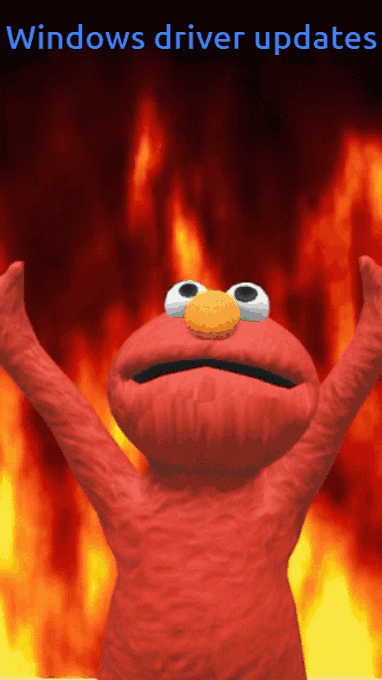
The FIX
Another round of finding the needle in the haystack brought me to the place where answers are actually found – Reddit. More specifically this thread: https://www.reddit.com/r/Amd/comments/n6synx/driver_from_microsoft_via_windows_updates/
Among the users that had solved the Issue by using my above described (and beautifully failed) solutions, user GlenHarland, who I’m grateful to, posted this (hopefully for most) direct solution:
I’m going to copy his solution here since the Reddit charset makes the spaces between some characters barely visible, but I recommend upvoting his message so more people find this.
Careful: between “\” and “/” there’s a space.
When the automatic repair menu comes up after 3 reboots (you might have to select go to bios then save and exit each time) go to troubleshoot-advanced options-command prompt
Find your windows drive by typing
C: (enter)
Dir (enter)
Keep trying different drive letters until you find your drive e.g
D: (enter)
Dir (enter)
Once you found your windows drive letter (in my case it was E) Type the following
Dism /Image:(your windows drive letter):\ /Get-Drivers (enter)
In the list you will find a driver with
Published name: oem(a number).inf
original file name: rcbottom.inf
classname: scsiadapter
provider: advanced micro devices inc.
take note of the published name. In my case it was oem2.inf
Then scroll back to the bottom and type, substituting your drive letter and driver name
Dism /Image:E:\ /Remove-Driver /Driver:oem2.inf (enter) Exit (enter)
Then hit "exit and continue to windows 10" button
To prevent the driver installing again go to windows updates and let it install the amd scsi driver again but dont reboot. go to device manager, under storage controllers double click all instances of amd raid bottom driver and select roll back driver. Tick other and type "unbootable operating system", click ok and youre done. Reboot.Conclusion
This time it was the Advanced Micro Devices, Inc. – SCSIAdapter – 9.3.0.221 driver. But next time will be the Intel, Nvidia, Realtek, etc. one.
What I’ve learnt:
- Don’t let Windows update drivers
- Have a USB stick with windows installer available
- Search Reddit threads, not Windows “Answers”.